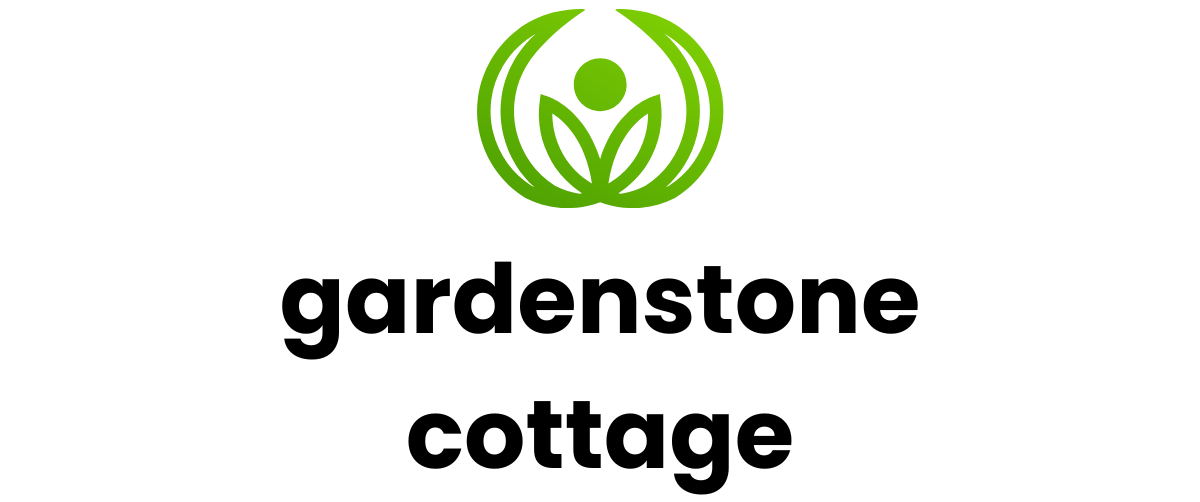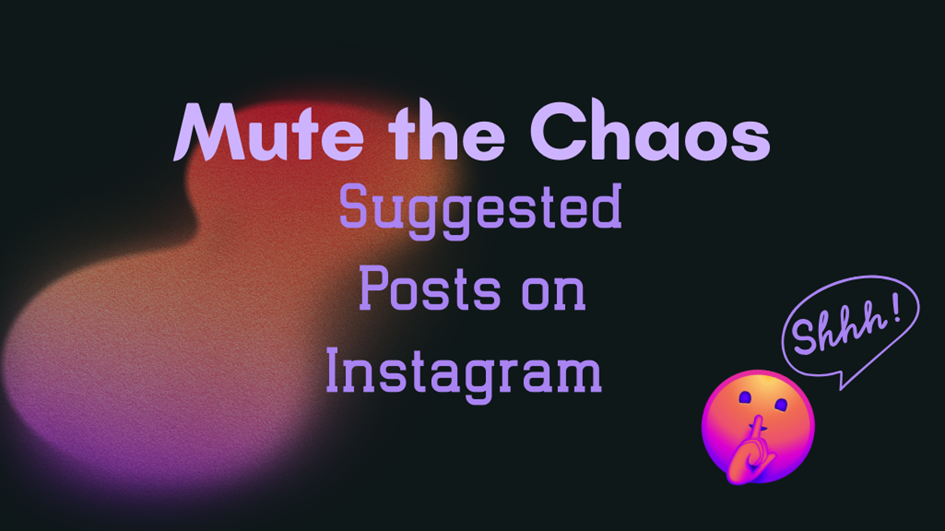
Mute the Chaos: Suggested Posts on Instagram
I know that you all wonder about how to turn off suggested posts on Instagram and I’m here for you. Do you recall when Instagram used to be only your friends’ brunch photos, too many dog filters, and that one cousin who shared daily sunsets? Now your feed is full of strangers blending smoothies, peddling crystals, or lip-syncing motivational speeches from their cars.
If you’re fed up with it (and who isn’t?), let’s discuss how to disable suggested posts on Instagram — or at least rein them in enough so that your feed begins to feel somewhat more human again.
Can You Turn These Off?
Unfortunately, no. There’s no giant red “OFF” switch in the settings — at least, not for now. Instagram wants you hunting for new stuff, whether or not you’ve asked it to.
But here is the good; you do have a choice. Using some secret features and subtle settings, it’s kinda possible to learn how to disable Instagram suggestions.
1. Tap “Not Interested” Like You Mean It
Each time you see a suggested post that causes you to do a “what is this?”, tap the three-dot menu in the corner and select “Not interested.
It’s a subtle gesture, but it counts. Repeat it enough, and the algorithm begins to receive the message. Gradually.
It’s a bit like having a toddler: you’ll have to be patient and persistent, but before long, they cease to throw broccoli against the wall (or, as it is here, to show you endless reels of arbitrary people dancing with their pets).
2. Mute All Suggested Posts for 30 Days
Instagram actually has a magic button where you can disable all the recommended posts for an entire month. Sure, they don’t exactly promote it that much — but it’s there.
- Firstly, tap the three dots on any recommended post.
- Then hit “Not interested.”
- As last, just click “Snooze all suggested posts in the feed for 30 days.”
Enjoy the silence while it lasts. You can re-do it in 30 days. It is not permanent, but it is peaceful.
3. Your Algorithm (Or Should I Safe Zone)
Wanna some tips that only show you content from accounts you follow — in actual chronological order? Instagram brought it back, kinda.
Please tap the Instagram logo in the top-left corner of your feed, then just click “Following” and done. It’s a clean, algorithm-free zone. The sole downside? You’ll need to manually toggle each time you use the app. Instagram won’t allow you to make it your default — since clearly, sanity has to be earned.
4. Forget The Past or How to Clear Your Search History
Instagram suggestions are also somewhat influenced by your search and browsing history.
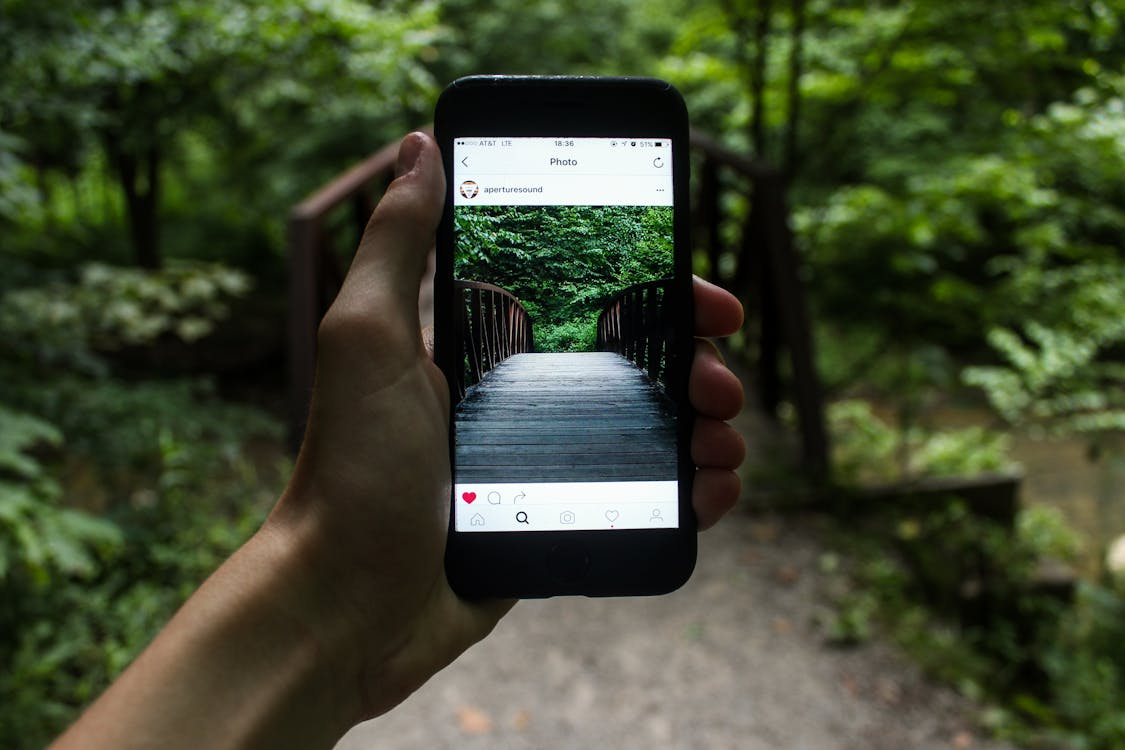
If you’ve gone down a couple of strange rabbit holes (no judgment), they may be haunting your feed.
- Go to your profile.
- Click the three-line menu–> “Your activity.”
- Tap “Recent searches.”
- Clear everything. And instant reset. It’s like deleting your shame, isn’t it?
5. Adjust Your Ad Preferences (Yep, This Helps)
Recommended posts and ads have content to share, and updating your ad preferences can impact what you see in general.
- Go to Settings & Privacy.
- Tap Ads > Ad Topics.
- Mark any annoying or irrelevant topics as “No interest.”
It is not a silver bullet, but it moves the algorithm away from that niche content that you did not want in the first place.
6. Don’t Engage with Suggested Content (Even If It’s Juicy)
Ever stayed too long on a bizarre video simply because it was terrible? Yes — Instagram took notice. And I figured you’d like to view more of it.
If you do not wish to view something repeatedly, dislike it, don’t comment, don’t save, or even don’t pause for a while. The less attention you give, the fewer times the algorithm will feed you the same content.
7. Report the Random or Spammy Stuff
If a post looks completely out of place, off-topic, or like it doesn’t belong on your feed whatsoever, you can report it — even if it’s only “suggested.”
Instagram isn’t going to inform the user, and you aren’t going to get someone “in trouble” for sharing their 12th gym selfie. But it does make your feed (and everyone else’s) prettier in the long term.
No Off Switch, But There Are Ways to Go
So no, you can’t turn off suggested posts on Instagram completely — at least not in 2025. But you can take back control with some strategy;

· Use the “Not Interested” feature regularly
- Mute recommendations for 30 days
- Stick to the “Following” feed
- Clear your wall of shame (I mean your search history)
- Adjust your ad and content preferences
- Avoid engaging with junk
- Report what doesn’t belong
FAQ
Is Instagram doing this on purpose?
100%. It wants to boost engagement by feeding you “related” content. Whether you like it or not.
Does tapping “Not Interested” actually work?
Yes, but only if you do it consistently. It’s not instant, but it trains the algorithm.
Can I stop specific topics from showing up?
You can’t block individual themes completely but adjusting ad topics and marking content as irrelevant helps reduce it.
Is the “Following” feed chronological?
Yes! It shows posts in the order they were published — and only from people you follow.
Are there apps or extensions to block suggestions?
There are, but they’re unreliable and often against Instagram’s terms. Stick with built-in options to avoid account issues.